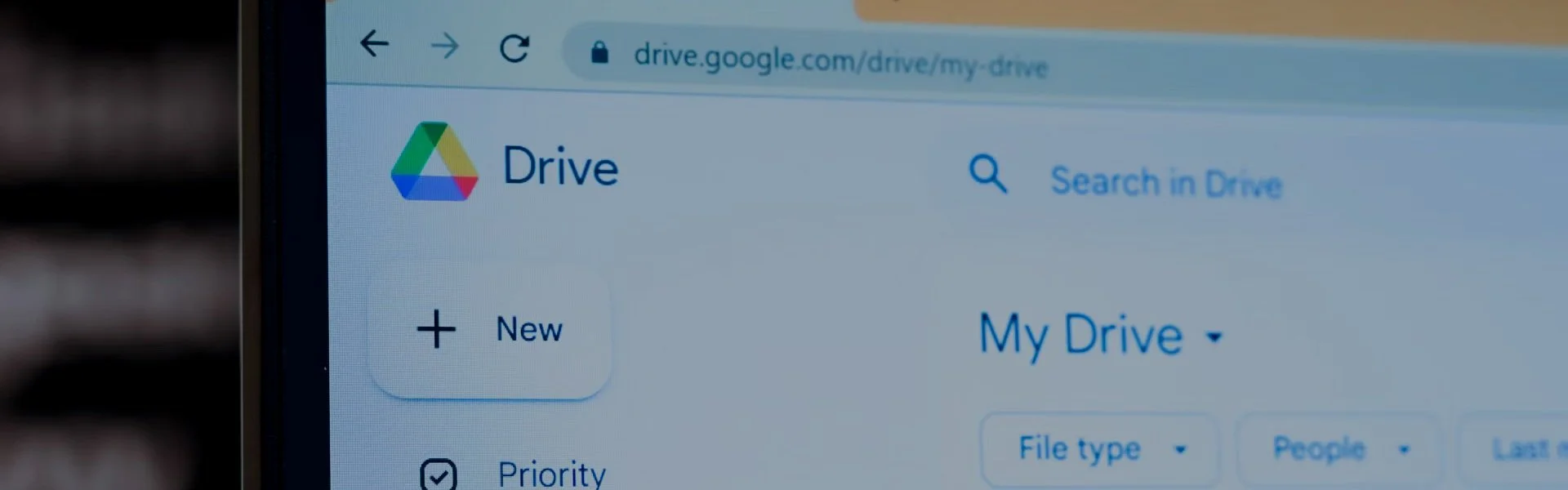
BACKUP FILES TO GOOGLE DRIVE
1. Navigate to Google Drive - Go to drive.google.com
2. Sign In to Your Google Account - If you are not already signed in, enter your Google account email and password to log in.
3. Upload Files/Folders - Click the "+ New" button on the left-hand side of the Google Drive interface. Select "File upload" if you want to upload individual files, or select "Folder upload" if you want to upload an entire folder. We recommend backing up your Desktop, Documents, Downloads, and any Pictures you want to keep.
4. Select Files/Folders - A finder window will open. Browse your Mac and select the files or folders you want to back up to Google Drive. You can select multiple items by holding down the Shift or Command key while clicking on them. Once you've made your selections, click the "Open" or "Upload" button, depending on your browser. The selected files or folders will begin uploading to your Google Drive account. You can monitor the upload progress in the lower-right corner of the Google Drive interface.
5. Access Uploaded Files - Once the upload is complete, your files will be available in your Google Drive account. You can access them from any device with internet access by logging into your Google Drive account.
